I am accomplishing what I am setting out to do
Posted by
Drmac
on
11:15 AM
I would like to find out from the vast intellegent audience how to brand myself so that I can get a job. http://www.formspring.me/DrMac
Posted by
Drmac
on
11:15 AM
Walk around Griffith Park
Posted by
Drmac
on
11:14 AM
I would like to find out from the vast intellegent audience how to brand myself so that I can get a job. http://www.formspring.me/DrMac
Posted by
Drmac
on
7:20 AM
Summary
 With iTunes, you can play your audio CDs, listen to digital music, tune in to Internet radio, watch TV shows, movies and more. You can play music in a variety of different formats, create playlists of your favorite songs, burn CDs and print CD labels, browse and buy music from the iTunes Store, and be mesmerized by the iTunes Visualizer. And if you have an iPod, iTunes is your command post for your digital jukebox.
With iTunes, you can play your audio CDs, listen to digital music, tune in to Internet radio, watch TV shows, movies and more. You can play music in a variety of different formats, create playlists of your favorite songs, burn CDs and print CD labels, browse and buy music from the iTunes Store, and be mesmerized by the iTunes Visualizer. And if you have an iPod, iTunes is your command post for your digital jukebox. Products Affected
iTunes
iTunes Featured Tutorials
Here's a look at some of the things you can do with iTunes.
Tip: Want to learn more about iTunes? Check out the built-in iTunes Help guide on your Mac (in iTunes, choose iTunes Help from the Helpmenu).
Posted by
Drmac
on
10:16 PM
Summary
 The iSync application lets you automatically transfer information from iCal calendars and Address Book contacts on a Mac to your third-party mobile device. For example, your third-party mobile phone device can be synchronized using iSync to display your latest events, and your contact list can always be up-to-date with your Mac.
The iSync application lets you automatically transfer information from iCal calendars and Address Book contacts on a Mac to your third-party mobile device. For example, your third-party mobile phone device can be synchronized using iSync to display your latest events, and your contact list can always be up-to-date with your Mac.Note: iPhone and iPods use iTunes to synchronize information and digital content from your Mac or PC computer (running Microsoft Windows XP Service Pack 2 or later). To learn more, click here.
Products Affected
iSync 2.x, iSync 1.x, Mac OS X 10.4, Mac OS X 10.5, Mac OS X 10.6, Mac OS and Software, iSync 3.x
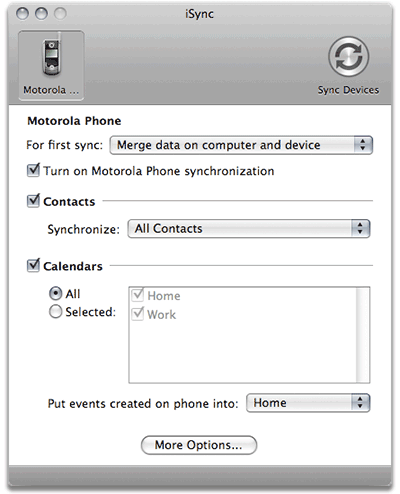
Using iSync is a great way to make sure the information on your Macs and third-party mobile devices is always up-to-date
- To sync your devices to your Mac, you need to add them to iSync first. Connect your device to your computer as you normally would (via USB or Bluetooth, for example).Tip: Choose iSync Help from the Help menu to get specific device set-up instructions from the iSync Help guide.
- Open iSync (find it in Applications folder in your hard drive). The iSync window displays.
- Click Sync Devices and your Mac will automatically try to scan for a device nearby.
- Your connected device should appear in the Add Device window. Double-click its icon to add it to the iSync window.
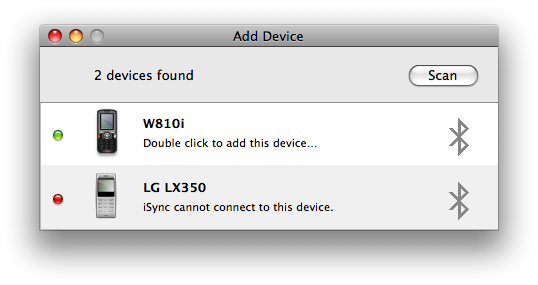 If you can't add a device, make sure that it's iSync compatible—click here to view the list of compatible devices.
If you can't add a device, make sure that it's iSync compatible—click here to view the list of compatible devices. - The iSync window displays a pane that lets you choose what information to sync to your device. If you'd like to have iSync automatically sync information whenever you connect your device, select the "Automatically synchronize when device is connected" checkbox.
- Choose which group of Address Book contacts to sync, and select which iCal calendars you want in the appropriate sections.
- Click Sync Devices.
Posted by
Drmac
on
6:18 PM
Summary
 If you've got a digital camera, iPhoto is the perfect companion. It enables you to import your pictures into your Mac, view them, edit them, and share them with ease. You can make good photos look stellar and turn your not-so-good ones into something better. Here are some of the cool things you can do with iPhoto.
If you've got a digital camera, iPhoto is the perfect companion. It enables you to import your pictures into your Mac, view them, edit them, and share them with ease. You can make good photos look stellar and turn your not-so-good ones into something better. Here are some of the cool things you can do with iPhoto.Products Affected
iPhoto
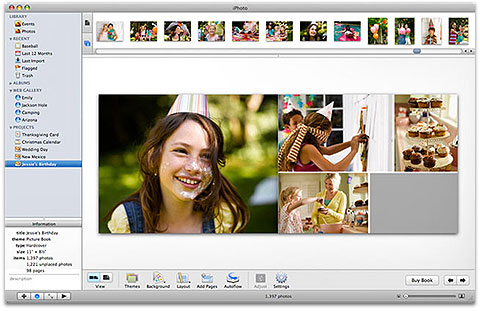
Once you connect your camera to your Mac, click Import in iPhoto to download your pictures.
Import Photos
- Connect your camera to your Mac. See "Connect Your Camera" if you need help doing this.
- Open iPhoto; the application switches to Import mode.
- Type a name and description for your import in the Roll Name and Description fields, respectively.
- Click Import.
After importing your pictures, watch these tutorial videos to learn how to get the most out of iPhoto!
Tip: Use the built-in iPhoto Help guide on your Mac (in iPhoto, choose Help and then iPhoto Help) to get more in depth and use iPhoto like a pro! Visit the iPhoto Support page and the Discussion Forums where you can get more help from other iPhoto users.
Subscribe to:
Posts (Atom)

DrMac Ads







